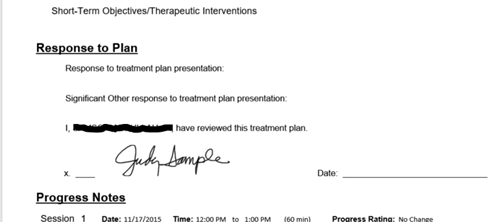If you have a Topaz (or similar) signature pad (http://www.topazsystems.com/standardpads.html) you can insert a dynamic signature right into TheraScribe forms and reports through the customization features.
Below is an example illustrating how to add a signature to the Treatment Plan/Response screen.
First go to Tools/Custom Fields and add a signature field.
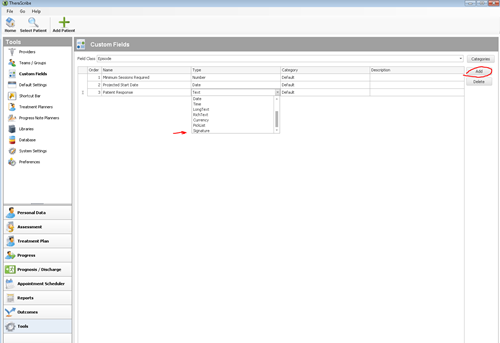
Then open the Treatment Plan/Response screen. Click Tools/Edit Layout.
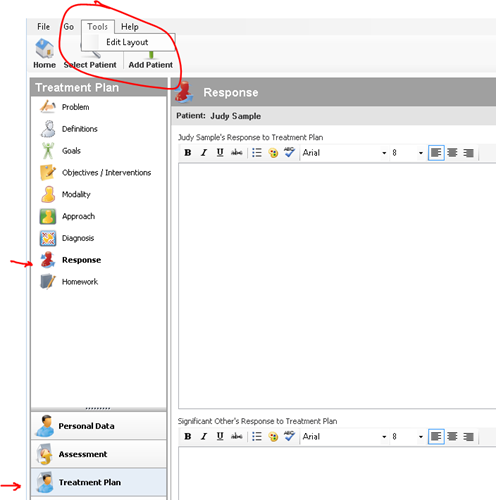
Then click Fields, scroll down to Custom Fields and Tick the Patient Response Check box. Click OK.
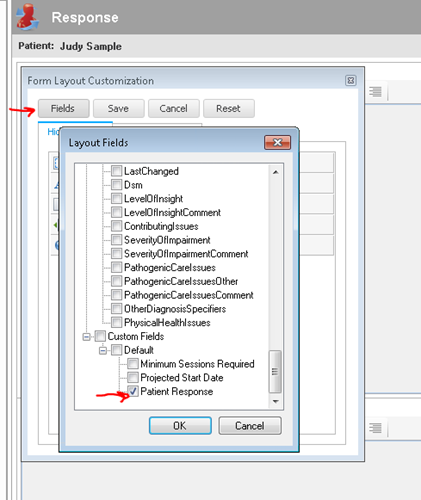
Then Click on “Patient Response” and drag and drop it between Patient Response and Significant Other’s Response. Then Click Save.
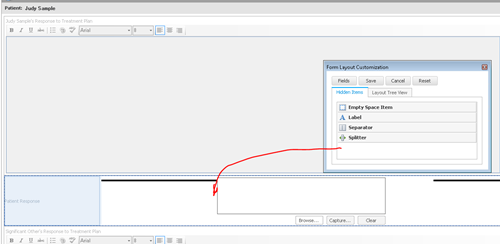
Once you have your signature pad installed and configured, you can go back to the Treatment Plan/Response screen to the recently added signature field. Click on Capture, sign the signature pad and click OK.
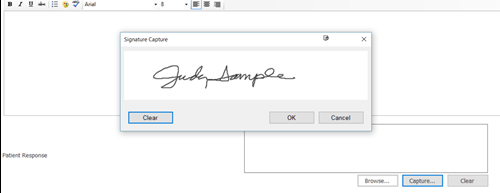
The signature will be automatically saved.

Now, to add it to a report: Go to Tools/Reports. Pick a report, this example uses Lightly formatted. Click Add.
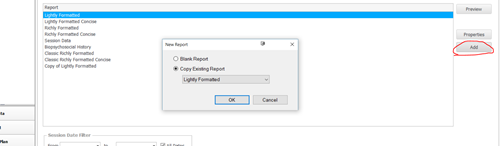
Make sure Lightly Formatted is selected, then click OK. You can change the name to something relevant for you. Then click Edit.
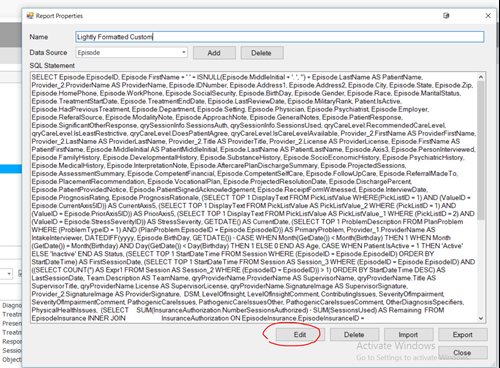
This will open up a word template with the fields displayed. Scroll down till you find “Response to Plan”. Where you see the X enter this text exactly: <:=”custom: [Field Name]" as-image Width=”2.5”/> In this case [Field Name] is Patient Response so one would use whatever one had “named” the field. You’ll want to delete some of the line so the date doesn’t wrap.
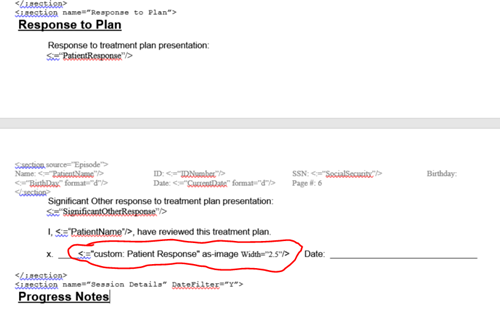
Close Word and click Save.
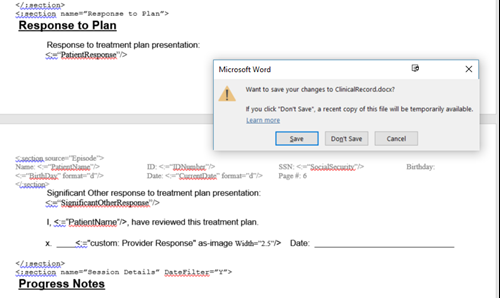
Click Save again.
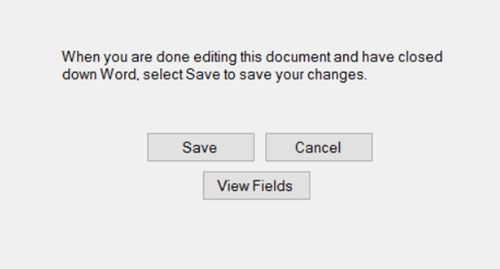
Click Close.
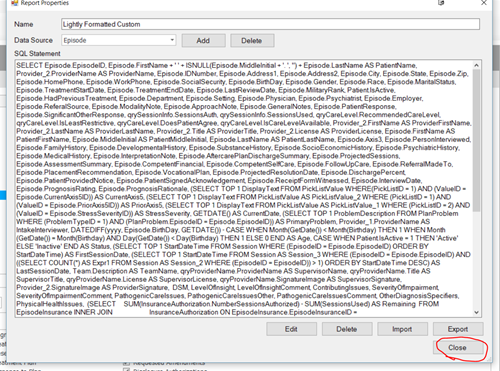
Now click on your new custom report and scroll down to Response to Plan and you should see the signature.